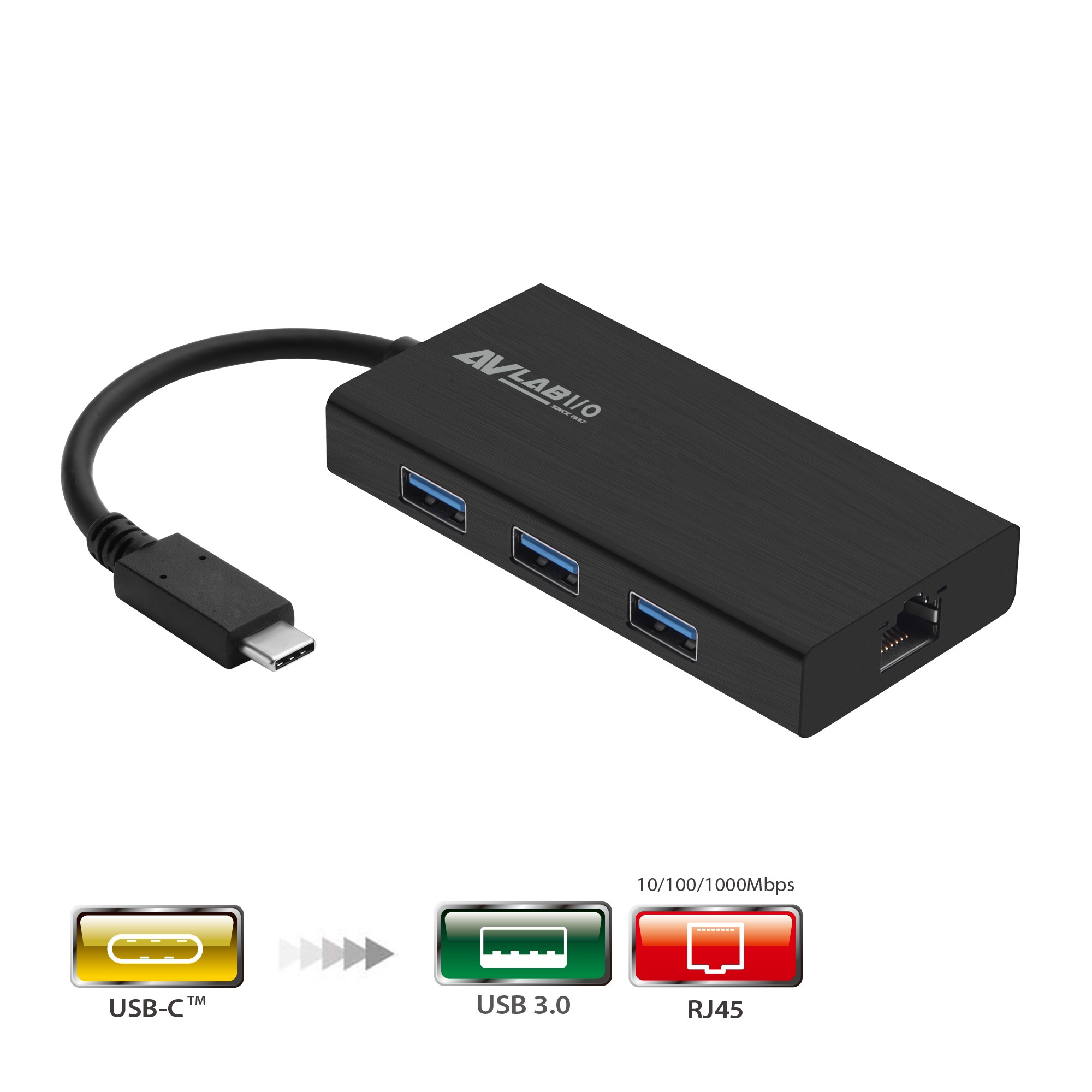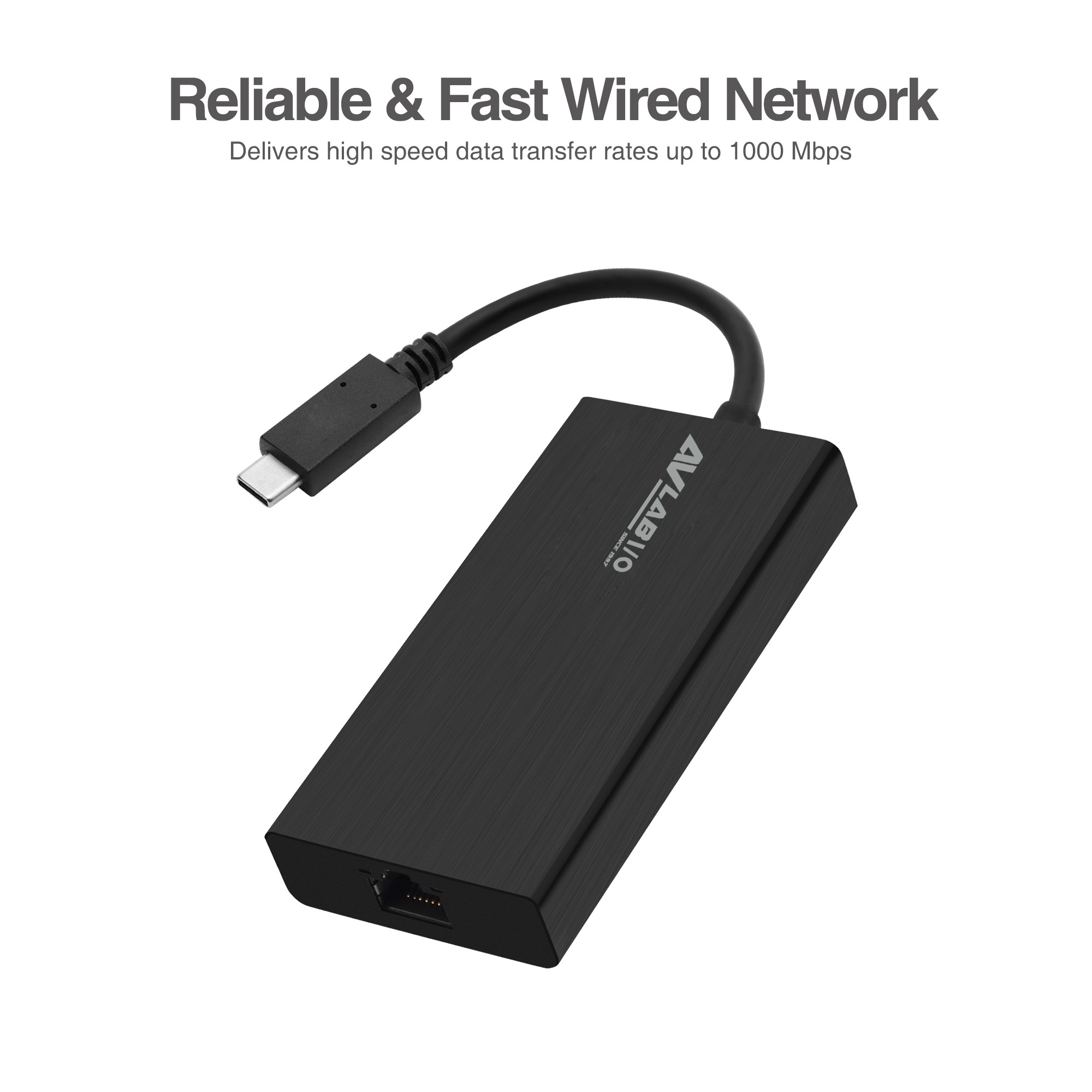- AVLAB-US18-1
- AVLAB USB-C to USB 3.0 Hub with LAN Adapter, Aluminum, 5Gbps, Gigabit LAN
■ USB-C plug with reversible connection design allows for non-directional plug-in connection, always plug-in the first try ■ Convenient plug and play operation, no driver installation required ■ Converts a single Thunderbolt 3 or USB-C port into a USB 3.0 Hub with Gigabit Ethernet, adds 3 USB 3.0 Type-A ports and 1 Gigabit Ethernet port ■ Connect multiple USB 3.0 devices and is backwards compatible with USB 2.0 and USB 1.1 devices ■ Add wired Gigabit Ethernet capability to a USB-C computer without an Ethernet port. An alternative to WiFi when greater security, more reliable connection, and faster data transfer are required ■ Compact and lightweight, convenient to use at home, office, or travel makes this dual function hub the perfect add-on to your workstation ■ Bus powered for extra portability, no need to take along a separate power adapter when traveling
產品詳情
USB-C plug with reversible connection design
allows for non-directional plug-in connection, always plug-in the first try
Convenient plug and play operation,
no driver installation required
Converts a single Thunderbolt 3 or USB-C port into a USB 3.0 Hub
with Gigabit Ethernet, adds 3 USB 3.0 Type-A ports and 1 Gigabit Ethernet port
Connect multiple USB 3.0 devices
and is backwards compatible with USB 2.0 and USB 1.1 devices
Add wired Gigabit Ethernet capability to a USB-C computer without an Ethernet port.
An alternative to WiFi when greater security, more reliable connection, and faster data transfer are required
Compact and lightweight, convenient
to use at home, office, or travel makes this dual function hub the perfect add-on to your workstation
Bus powered for extra portability,
no need to take along a separate power adapter when traveling
產品規格
Chipset: RTL8153 + GL3523
Compatible with Thunderbolt 3 and USB 3.0 USB-C ports
Ethernet:
■ Supports up to 1000 Mb/s data transfer rate
■ Backwards compatible with 10/100 Mb/s networks
■ Supports IEEE 802.3x full duplex operation
■ Compatible with IEEE 802.3, 802.3u
■ USB data transfer rate up to 5Gb/s
Product:
■ Dimensions (housing): 3.54" (L) x 0.59" (D) x 1.77" (W)
■ Total length: 8.66"
■ USB cable length: 5.1"
■ Weight: 0.12 lbs
■ Color: Black
■ Housing material: Aluminum
Connectors:
■ 1x USB-C, Male, Input
■ 3x 9-pin, USB 3.0, Type-A, Female, Output
■ 1x RJ45, Female, Output
Environmental Conditions:
■ Operating temperature: 32 to 104 degrees F
■ Storage temperature: -4 to 140 degrees F
■ Relative humidity: 85% RH (non-condensing)
Certifications/Standards: FCC, CE, RoHS
Warranty: 1 year limited
Country of Origin: China
FAQ
- Q: What is USB Type-C?
- USB-C is a type of USB connector that is capable of supporting the following: ■ Data transfer speeds up to 10Gbps, if you use USB 3.1. ■ Bi-directional power delivery up to 100W, if both the USB host connection and the device support it. ■ Alternate modes, which deliver different types of data at different speeds. For example, DisplayPort Alternate Mode (DP Alt Mode). If using Thunderbolt 3 over USB-C, the connection is capable of additional features. For example, Thunderbolt 3 is capable of 40Gbps of total bandwidth. Not all USB-C ports or devices are capable of supporting all of the features listed above, or all of the features at the maximum capabilities. If you require a specific USB-C feature, your USB host connection, cables, and device must all support the feature that you require. For more information about whether your components support specific USB-C features, refer to the information provided by the manufacturers.
- Q: How do I confirm that Windows detects my USB device?
- To confirm that Windows detects your USB device, complete the following: Press the Windows key+R, type devmgmt.msc, and press Enter. In Device Manager, under the appropriate heading, confirm that your expansion card is listed and that there isn't an exclamation mark next to it. For example, a USB device would be under Universal Serial Bus controllers.
- Q: How do I confirm that Windows detects my expansion device?
- To confirm that Windows detects your expansion card, complete the following: Press the Windows key+R, type devmgmt.msc, and press Enter. In Device Manager, under the appropriate heading, confirm that your expansion card is listed and that there isn't an exclamation mark next to it. For example, a USB device would be under Universal Serial Bus controllers.