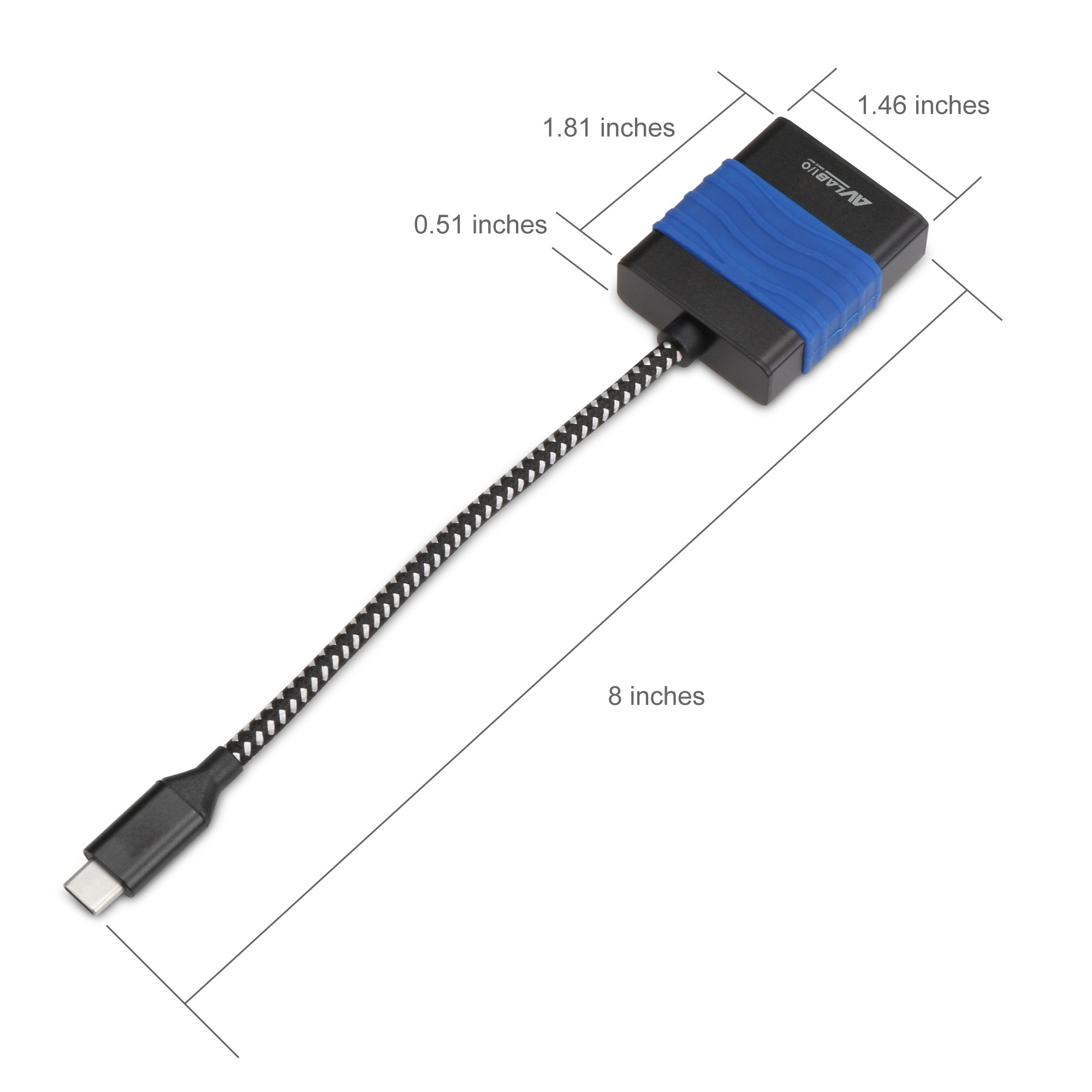- AVLAB-CB26-1
- AVLAB USB Type-C to VGA Video Adapter, 1920x1080, Full-HD, DP Alternate mode, Aluminum
■ Easily add a VGA connection via DisplayPort enabled USB Type-C port Note: The USB-C source connection must contain DisplayPort signal, aka DisplayPort Alternate/DisplayPort Alt mode, in order for the video signal to pass through to the VGA adapter ■ Supports video resolutions of 720p HD and up to 1080p Full HD ■ Triple display modes (Mirror, Extend, Primary) supports various applications such as presentation or entertainment ■ Plug-n-Play, no driver installation and no external power adapter required ■ USB Type-C interface with reversible connection design supports non-directional plug-in connection ■ Compact and lightweight design makes this USB Type-C video adapter the perfect on-the-go accessory ■ USB-C with Thunderbolt technology and DisplayPort video signal compatible with computers such as 2016 MacBook Pro, the 2015 MacBook, Google Chromebook Pixel, and more
產品詳情
Easily add a VGA connection via DisplayPort enabled USB Type-C port
Note: The USB-C source connection must contain DisplayPort signal, aka DisplayPort Alternate/DisplayPort Alt mode, in order for the video signal to pass through to the VGA adapter
Supports video resolutions of 720p HD and up to 1080p Full HD
Triple display modes (Mirror, Extend, Primary)
supports various applications such as presentation or entertainment
Plug-n-Play,
no driver installation and no external power adapter required
USB Type-C interface with reversible connection design
supports non-directional plug-in connection
Compact and lightweight design
makes this USB Type-C video adapter the perfect on-the-go accessory
USB-C with ThunderboltTM technology and DisplayPort video signal
compatible with computers such as 2016 MacBook Pro, the 2015 MacBook, Google Chromebook Pixel, and more
Requirements
USB Type-C port with DisplayPort video signal*
Note: A USB Type-C port that transmits data signal without DisplayPort Alternate mode video signal is not supported
Package Contents
USB Type-C to VGA Video Cable Adapter
產品規格
Chipset: ANX9833
Resolution: Up to 1080P@60Hz
System interface: USB-C with DisplayPort Alternate mode
Connectors:
■ Input: USB Type-C, Male
■ Output: 15-pin, D-Sub VGA, Female
VGA cable transmission distance: up to 33 ft (10m)
Color: Black
Weight: 0.07 lbs
Dimensions:
■ Housing: 1.81" (L) x 1.46" (W) x 0.51 (D)
■ Total Length: 8"
■ Embedded USB Cable Length: 5.91"
Environmental conditions:
■ Operating temperature: 32 to 140 degrees F
■ Storage temperature: 14 to 158 degrees F
■ Relative humidity: 10% to 90% RH (non-condensing)
Certifications/Standards: FCC, RoHS
Warranty: 1 years limited
Country of origin: China
下載
FAQ
- Q: What is USB Type-C?
- USB-C is a type of USB connector that is capable of supporting the following: ■ Data transfer speeds up to 10Gbps, if you use USB 3.1. ■ Bi-directional power delivery up to 100W, if both the USB host connection and the device support it. ■ Alternate modes, which deliver different types of data at different speeds. For example, DisplayPort Alternate Mode (DP Alt Mode). If using Thunderbolt 3 over USB-C, the connection is capable of additional features. For example, Thunderbolt 3 is capable of 40Gbps of total bandwidth. Not all USB-C ports or devices are capable of supporting all of the features listed above, or all of the features at the maximum capabilities. If you require a specific USB-C feature, your USB host connection, cables, and device must all support the feature that you require. For more information about whether your components support specific USB-C features, refer to the information provided by the manufacturers.
- Q: How do I confirm that Windows detects my USB device?
- To confirm that Windows detects your USB device, complete the following: Press the Windows key+R, type devmgmt.msc, and press Enter. In Device Manager, under the appropriate heading, confirm that your expansion card is listed and that there isn't an exclamation mark next to it. For example, a USB device would be under Universal Serial Bus controllers.
- Q: How do I confirm that Windows detects my expansion device?
- To confirm that Windows detects your expansion card, complete the following: Press the Windows key+R, type devmgmt.msc, and press Enter. In Device Manager, under the appropriate heading, confirm that your expansion card is listed and that there isn't an exclamation mark next to it. For example, a USB device would be under Universal Serial Bus controllers.