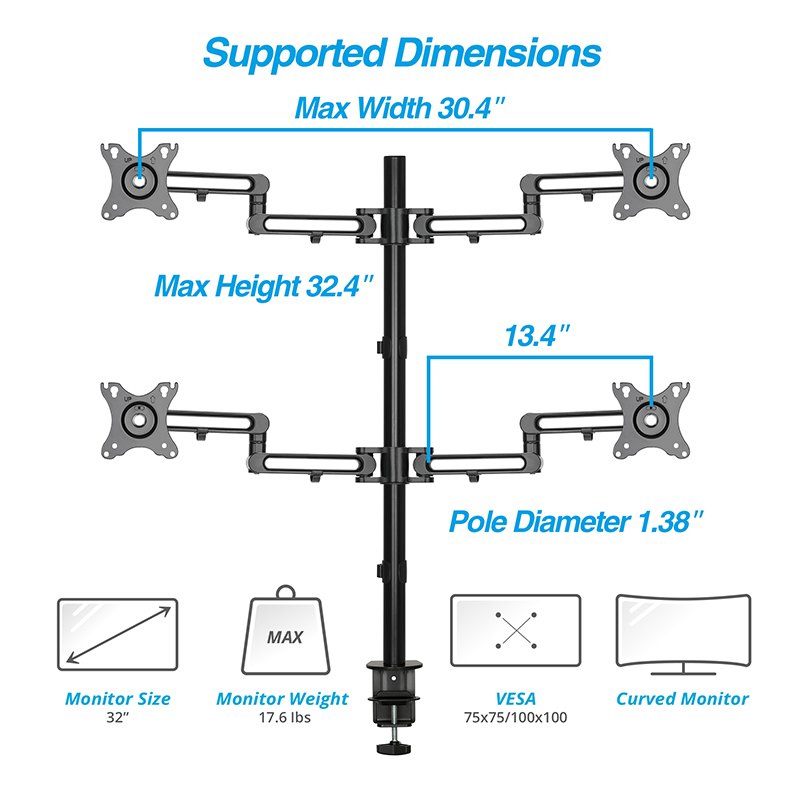- AVLT-DM37-1
- AVLT Quad 32" Monitor Desk Stand - Mount Four 17.6 lbs Computer Monitors on 4 Articulating Adjustable Arms - Organize Your Work Surface with Ergonomic Viewing Angle VESA Monitor Mount
■【FITS 13" TO 32" SCREEN】Quad monitor desk mount fits most of flat/curved computer monitors up to 17.6 lb each in weight with VESA 75x75mm or 100x100mm mounting holes. ■【SAVE VALUABLE SPACE】Heavy-duty metal base only take up 4.1" x 3.5" desk surface. The c-clamp mounting options support up to 3.3" desk thick. The enhanced articulating arms allow aligning the same monitors perfectly. ■【ERGONOMIC VIEWING HEIGHT】Height adjustment up to 31.8". Adjusting the monitor adapts to your posture by arm extension, vertical tilt, horizontal swivel, and landscape or portrait rotation. ■【SPECIALTY & BENEFITS】31.8" tall pole provides more flexibility to height adjustment and square-shaped configuration. After locking a few screws, the monitor mounts instantly improve working posture, increase workspace, hide cables, and discover the most productive self. ■【RESPOND WITHIN 24HRs】Friendly tech support to help with any questions or concerns. AVLT-DM37-1 is covered by 5-YEAR MANUFACTURER WARRANTY and LIFETIME TECH SUPPORT. ■ EAN Code: 4712896221648
Highlights
- 【FITS 13" TO 32" SCREEN】Quad monitor desk mount fits most of flat/curved computer monitors up to 17.6 lb each in weight with VESA 75x75mm or 100x100mm mounting holes.
- 【SAVE VALUABLE SPACE】Heavy-duty metal base only take up 4" x 3.8" desk surface. The c-clamp mounting options support up to 3.3" desk thick. The enhanced articulating arms allow aligning the same monitors perfectly.
- 【ERGONOMIC VIEWING HEIGHT】Height adjustment up to 32.4". Adjusting the monitor adapts to your posture by arm extension, vertical tilt, horizontal swivel, and landscape or portrait rotation.
- 【SPECIALTY & BENEFTIS】32.4" tall pole provides more flexibility to height adjustment and square-shaped configuration. After locking a few screws, the monitor mounts instantly improve working posture, increase workspace, hide cables, and discover the most productive self.



Specification
| Screen Quantity: | 4 (Squared configuration) |
| Screen size: | 13 inches to 32 inches |
| Screen type: | Flat / Curved |
| Arm Capacity: | Up to 8Kg (17.6 lbs.) |
| Arm Lift: | 82.3 cm (32.4 inches) |
| Arm Extend: | 34 cm (13.4 inches) |
| Arm Swivel: | 180° |
| Tall Pole: | 82.3 cm (32.4 inches), Diameter: 35 mm (1.38 inches) |
| VESA: | 75x75 mm or 100x100 mm |
| VESA Tilt: | Upward 30°, Downward 30° |
| VESA Swivel: | 180° |
| VESA Rotation: | 360° |
| Detachable VESA Plate: | No |
| C-clamp Desk Mount: | 10-83 mm (.4 to 3.3 inches) thick, Depth: 71 mm (2.8 inches) |
| Cable Management: | 8 Cables |
| Product Weight: | 6.3Kg (13.8 lbs.) |
Video Instruction for Gas Spring Adjustment:
FAQ
- 1. What are VESA interfaces?
- The back of some monitors has a set of pre-designed mounting hole pattern for mounting it to a monitor arm. Please check the Quick Installation Guide or measure the distance between the horizontal and vertical mounting holes on the back of your monitor. You may also contact us if displays do not have a VESA 75x75mm or 100mmx100mm mounting hole pattern, we will assist you with finding a suitable adapter.
- 2. How to install a VESA monitor to a monitor arm?
- Please align the VESA mounting pattern of your monitor to the VESA monitor arm, then install the bolts and washers on both products.
- 3. Pre-installation notes when using a C-Clamp:
- a. The C-clamp occupies at least 3cm (1-inch) between your table and wall when installed. b. Please use the included non-slip and scratch-resistant silicone stickers to increase stability and prevent scratches on your desk. c. Not suitable for desks where the clamp cannot be installed flatly to the desktop. d. Not suitable for installation if your table is surrounded by obstacles.
- 4. Pre-installation notes when using a Grommet installation:
- a. The bolt diameter is 1cm (0.4-inch). Please make sure the hole diameter for your table is larger than this. b. Please use the included non-slip and scratch-resistant silicone pads to increase stability and prevent scratches on your desk.
- 5. Pre-installation notes when installing your monitor arm on the pole:
- Most connections between the monitor arm and pole uses a tool free design. The retractable handle can be pulled outward to reposition the monitor arm.
- 6. Pre-installation notes when using a detachable VESA plate:
- a. The force of monitor arm might not be adjusted perfectly to support the weight of your display. During installation, please take precaution and release the monitor slowly. Do not let go of the display instantly as the monitor arm may need further tension adjustments. b. The back of the detachable VESA plate has two hex socket cap screws which may sometimes loosen during transportation and cause the monitor to not install properly to the monitor arm. Use an allen key to tighten the hex socket cap screws to resolve any monitor swaying problem.
- 7. Pre-installation notes when adjusting the VESA plate on the monitor arm:
- a. The VESA head of the monitor arm supports both landscape and portrait orientation, it is kept in position by using friction. Thus, it is normal for the VESA head to not be rotatable before a VESA monitor is installed. It is not a defect in the product design. b. The VESA head at monitor arm supports both horizontal and vertical tilt adjustment. When installing a curved or ultrawide monitor, please tighten the vertical tilt bolt.
- 8. How to adjust the tension of your gas spring monitor arm and float your monitor at any position?
- The advantage of gas spring monitor arm is to reduce the force required to adjust your monitor position. It helps you to move your monitor up and down easily and float the monitor within the allowable height. Please install the monitor on the monitor arm before using the included Allen key to adjust gas spring arm tension. The arm tension can be adjusted to accommodate the monitor weight when installed. a. When the monitor arm droops, this means the tension in the monitor arm is insufficient. Rotate Allen Key in the direction of the “+” symbol to fix monitor drooping. b. When monitor arm floats up by itself, this means the tension in the monitor arm is too strong. Rotate Allen Key in the direction of the “-” symbol to fix monitor floating until the monitor arm floats in a stationary position. Video Instruction for Gas Spring Adjustment: https://www.youtube.com/watch?v=TRdK9RkCUEs
- 9. Pre-installation notes for Gas Spring Monitor Arm:
- a. Most gas spring monitor arms are fastened by cable tie out of the box, take precaution when removing the cable tie as the monitor arms may expand. b. If the monitor arm has not been moved for over a month, you may need to readjust the gas spring tension with the Allen key before using it.
- 10. Pre-installation notes for Cable Management:
- Most cable management cover can be removed without any tools. To avoid the cover falling off during transportation, the cover is designed to attach securely. Please refer to the installation guide for sliding out the cover for cable management.